Massachusetts has a way of testing electronics. One week you’re running the air-conditioner against a humid Boston summer, the next a Nor’easter is threatening the power grid. In this environment many people keep their laptops and desktops permanently tethered to the wall, believing a constant charge keeps the machine “ready for anything.” At first glance that seems harmless. After all, modern devices are smart, right? Yet beneath the calm glow of a charging indicator lies a tangle of hidden risks, battery degradation, GPU strain, overheating components, unexpected power surges, and sneaky electricity costs. Understanding these hazards is the first step toward protecting your computer and your wallet.
How Modern Computer Power & Battery Systems Work
Most modern computers rely on lithium-ion batteries, a chemistry prized for its high energy density and long lifespan. These cells function through repeated charge and discharge cycles. Each cycle stresses the electrodes, and keeping a battery pinned at 100 percent state of charge adds extra voltage stress. That stress translates into chemical wear, slowly reducing the amount of charge the battery can hold.
When a laptop remains plugged in after reaching full capacity, the power management circuitry typically switches to a “trickle” or bypass mode. This mode feeds energy directly to the system while attempting to avoid overcharging the battery. Although better than the crude charging systems of the past, it still generates heat. Heat is the silent killer of batteries and graphics hardware alike.
The GPU, the graphics processing unit, plays a surprisingly large role here. Even when idle, the GPU draws power to maintain background tasks and keep graphics drivers active. That constant pull creates heat inside the chassis. Over time, residual warmth can dry thermal paste, reduce fan efficiency, and accelerate degradation of delicate solder joints.
Top Risks of Leaving Your Computer Plugged In Constantly
Keeping a computer on life support 24/7 exposes it to a cluster of long-term hazards.
Battery Degradation Over Time
Remaining at full charge keeps lithium-ion cells under high voltage stress. Microscopic chemical changes slowly shrink total capacity, meaning the battery will hold less charge after each month of constant plug-in use. You might not notice the decline for a year or two, but when you finally need portability the battery may last only a fraction of its original runtime.
Overheating and Thermal Damage
Continuous charging keeps internal components warm. A warm GPU experiences higher resting temperatures, which can lead to dried thermal compounds, premature fan wear, and even micro-fractures on the motherboard. An overheating GPU can also throttle graphics performance, causing lag or unexpected crashes during gaming or creative work.
Power Surges and Faulty Electrical Systems
Massachusetts homes, especially older New England houses, often contain aging wiring. During winter storms or summer lightning, sudden surges can shoot through the grid. A surge while your computer is plugged in can fry the power supply or corrupt the motherboard in milliseconds.
Energy Costs and Environmental Impact
Even a small desktop pulling 40 watts overnight adds up. Multiply that by 365 days and the yearly electricity bill rises noticeably, particularly in a state where energy rates are among the highest in the country. Beyond your wallet, constant trickle charging wastes power and contributes to unnecessary carbon emissions.
Fire or Safety Concerns
While rare, defective chargers, dust buildup, or poorly ventilated setups can ignite. A laptop buried under blankets or a desktop crammed into a closed cabinet can accumulate enough heat to become a fire hazard.
Specific Risks for Massachusetts Users
Local conditions amplify these issues. Humid summers mean higher ambient temperatures, forcing fans to work harder and batteries to run hotter. Winter ice storms bring frequent brownouts and sudden outages, stressing power supplies. Electricity in Massachusetts ranks among the most expensive in the United States, so every unnecessary watt hits your wallet harder. Repair costs are also steeper than the national average, and many older homes lack modern surge protection or properly grounded outlets. These factors make proactive maintenance even more critical for Massachusetts residents.
How to Mitigate Risks (Practical Tips & Best Practices)
Fortunately, you can sidestep most of these problems with a few savvy habits.
-
Adjust Battery Settings – Many laptops include BIOS or software controls that limit maximum charge to 80 percent. Activating this feature drastically reduces voltage stress.
-
Keep It Cool – Place the computer on a hard surface, invest in a cooling pad, and clean internal fans regularly. Avoid placing a laptop on soft bedding or carpet where vents can clog.
-
Unplug During Idle Periods – Give the battery a gentle workout by discharging to around 40 percent before recharging. A partial cycle helps keep the chemistry balanced.
-
Monitor Temperatures and Battery Health – Tools such as HWMonitor, iStat Menus, or the built-in Windows Battery Report reveal real-time GPU temperatures and charge cycles.
-
Use Quality Surge Protection – A certified surge protector or uninterruptible power supply shields delicate circuits from sudden spikes.
-
Optimize Graphics Drivers – Outdated graphics drivers can cause the GPU to run hotter than necessary. Regular updates reduce idle power draw and maintain stable performance.
When Plugging In 24/7 Might Be Necessary (and How to Do It Safely)
Certain scenarios justify round-the-clock power. Gamers running marathon sessions, designers rendering large 3-D scenes, or users turning a spare machine into a home server may need continuous uptime. If you fall into this category, adopt a safety-first setup: place the machine in a well-ventilated room, enable temperature monitoring, set a charge limit if possible, and use a high-quality surge protector rated for Massachusetts’ variable grid conditions. Periodically shut down the system for cleaning and inspection.
-
Continuous charging accelerates battery wear and invites GPU overheating.
-
Massachusetts homes face added risks from expensive electricity, humid summers, and unpredictable power grids.
-
Simple habits, charge limits, ventilation, periodic unplugging, extend battery life and protect valuable hardware.
-
Monitoring tools and regular graphics driver updates keep GPUs cooler and more compatible with modern software.
-
Investing in a reliable surge protector is cheaper than replacing a motherboard or graphics card.
Stay Ahead of Hidden Computer Hazards
The choice to leave a computer plugged in may feel convenient, but every hour of unnecessary charging chips away at battery health and component longevity. Take five minutes today to review your power settings, inspect your surge protector, and install the latest graphics drivers. These small steps preserve GPU performance, prevent overheating, and save real money on Massachusetts electricity bills.
Frequently Asked Questions
Does leaving a laptop plugged in all the time ruin the battery?
Yes, maintaining a constant 100 percent charge causes chemical stress inside lithium-ion cells, leading to gradual capacity loss. Using charge-limit settings or unplugging periodically slows this process.
Can heat from always being plugged in damage my GPU?
Absolutely. Constant charging elevates internal temperatures, which can dry thermal paste and reduce cooling efficiency. A hotter GPU is more prone to performance throttling and hardware failure.
Are there settings or software to limit charge level or protect battery?
Many modern laptops from Lenovo, Dell, Apple, and Asus provide built-in charge-threshold tools. Third-party utilities like Battery Limiter or macOS Energy Saver settings can also cap charging.
How often should I unplug my computer or let the battery cycle?
A healthy rhythm is to unplug a few times each week and let the battery drop to around 40–60 percent before recharging. Full discharges are not required and can even shorten battery life.
What safety measures should I take if staying plugged in constantly in Massachusetts conditions?
Use a high-quality surge protector, maintain clear airflow, monitor GPU temperatures, and schedule routine cleanings to remove dust that traps heat.
Take Control of Your Computer’s Lifespan
You don’t need to live at the mercy of voltage spikes or creeping GPU degradation. By adopting smart charging habits, updating graphics drivers, and keeping a close eye on battery health, you safeguard your computer against the very risks that competitors and repair shops would rather you ignore. Whether you game, create, or simply browse, a few proactive measures today guarantee smoother performance and lower costs tomorrow.